Managing money is something we all think about, but let’s be honest budgeting apps can feel complicated or come with hidden costs. What if I told you that you can code your own budgeting app in just a few hours and actually use it to save money every single month? Don’t worry, you don’t need to be a pro developer to make this happen. If you know a little bit of Python, you’re already good to go.
In this article, I’ll walk you through how to build a simple budgeting app from scratch, step by step, and explain how you can actually use it in your daily life to track expenses and boost your savings. Think of it as building a money-saving tool that’s fully customized to your needs.
Why Build Your Own Budgeting App?
There are tons of apps out there like Mint or YNAB, but here’s why coding your own budgeting app makes sense:
- No subscriptions – You don’t have to pay monthly fees.
- Privacy – Your data stays with you, not on a server somewhere.
- Customization – Add or remove features based on your needs.
- Learning – You improve your coding skills while solving a real-life problem.
If you’re into coding or just starting your journey, this is also one of the best Python beginner projects. (By the way, check out my other article on 5 Python Projects You Can Finish in Under 1 Hour if you want more fun ideas.)
Step 1: Decide What the App Should Do
A good budgeting app doesn’t need to be flashy. The core features should be:
- Add income
- Add expenses
- Categorize expenses (food, rent, travel, etc.)
- Show balance (income – expenses)
- Generate a simple report
This is enough to help you track your money and actually save.
Step 2: Setting Up Your Python File
Open your favorite text editor (VS Code, PyCharm, or even Notepad++) and create a file named budget_app.py.
Now, let’s start with the basic structure:
# Simple Budgeting App
income = 0
expenses = []
def add_income(amount):
global income
income += amount
print(f"Added income: ${amount}")
def add_expense(name, amount):
expenses.append({"name": name, "amount": amount})
print(f"Added expense: {name} - ${amount}")
def show_balance():
total_expenses = sum(exp["amount"] for exp in expenses)
balance = income - total_expenses
print(f"Your Balance: ${balance}")This simple code lets you add income, expenses, and check your balance.
Step 3: Making It Interactive
Instead of editing code each time, let’s make it user-friendly with a menu:
def menu():
while True:
print("\n--- Budgeting App ---")
print("1. Add Income")
print("2. Add Expense")
print("3. Show Balance")
print("4. Show Expenses")
print("5. Exit")
choice = input("Choose an option: ")
if choice == "1":
amount = float(input("Enter income amount: "))
add_income(amount)
elif choice == "2":
name = input("Enter expense name: ")
amount = float(input("Enter expense amount: "))
add_expense(name, amount)
elif choice == "3":
show_balance()
elif choice == "4":
for exp in expenses:
print(f"{exp['name']}: ${exp['amount']}")
elif choice == "5":
break
else:
print("Invalid choice!")
menu()Now you can run the program and interact with it directly.
Step 4: Actually Using It to Save Money
Here’s where this project becomes powerful. You can:
- Track spending categories – Notice where most of your money goes (like food or shopping).
- Set savings goals – Add “savings” as a fake expense category, so you always put money aside.
- Review weekly – Run the app every Sunday and see how much you’ve saved.
This way, it’s not just another Python project—it’s a real tool you’ll use.
Step 5: Expanding the App (Optional)
Once you’re comfortable, you can add more advanced features like:
- Exporting expenses to a CSV file using Python’s
csvmodule - Adding date and time to each expense
- Visualizing spending with graphs (using
matplotlib) - A simple login system if you want privacy
This can easily turn your project into a portfolio-worthy coding + personal finance project.
How This Helps You Save Money
Here’s the reality: most people don’t save because they don’t track their money. By coding this budgeting app:
- You’ll see exactly where your money goes
- You’ll naturally cut down on unnecessary spending
- You’ll feel motivated to reach saving goals
And trust me, when you’re the one who coded the app, you’ll enjoy using it more.
Final Thoughts
Building a budgeting app might sound like a small project, but it’s one of those coding ideas that can change your financial life. You’ll not only practice Python but also take control of your money in a fun way.
So fire up your editor, start coding, and by tonight, you’ll have your own budgeting app ready to use. Trust me, you’ll thank yourself when you see your savings grow!
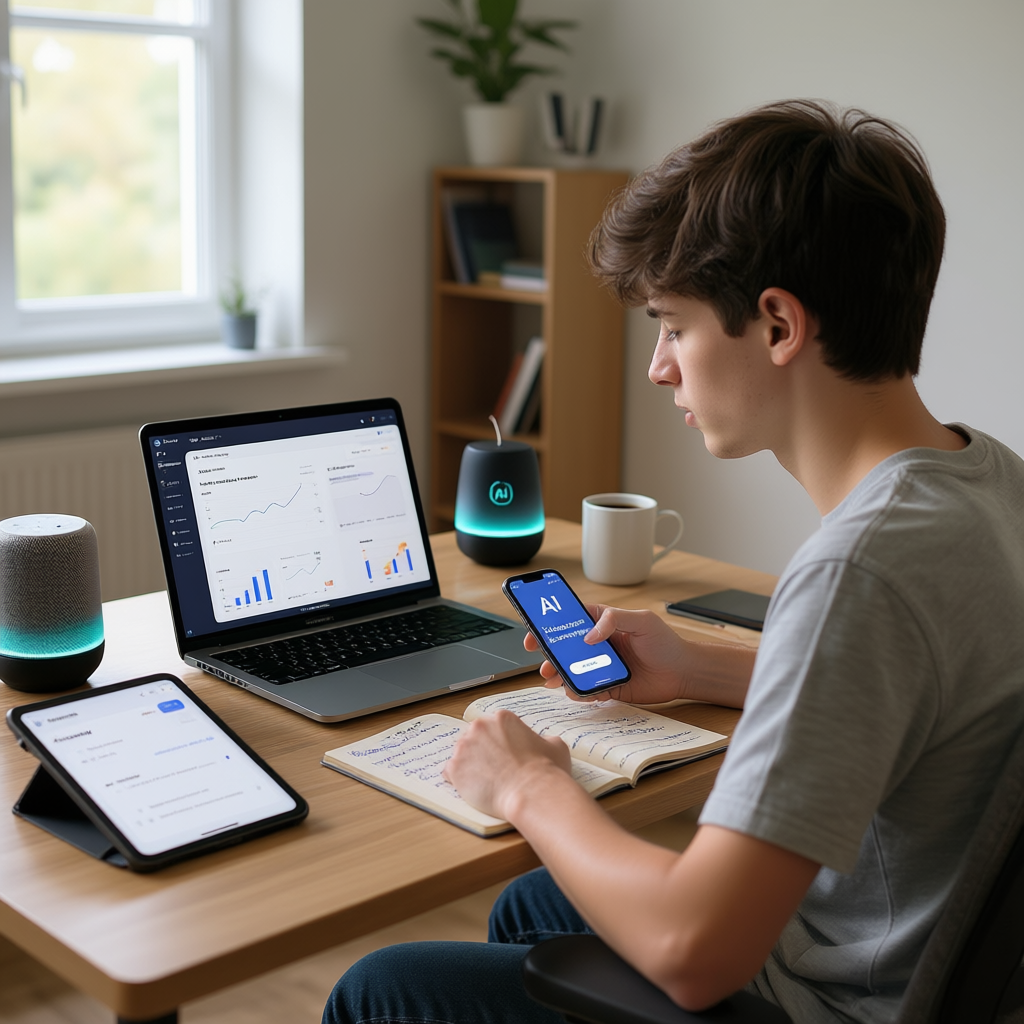
Leave a Reply